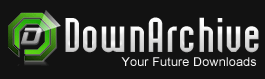Software / System Tools →Ultra Adware Killer 9.1.0.0
Published by: LeeAndro on 27-10-2020, 02:44 |  0
0
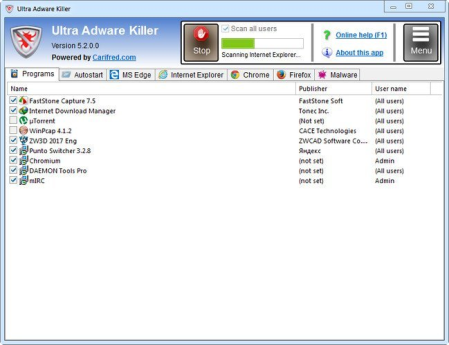
File Size : 10.6 Mb
Ultra Adware Killer is a simple but powerful adware and malware remover for Windows, which has the ability of detecting and removing adware and malware for all the users in a system.
This can save you lots of logging in to other user accounts and perfog the scan again.Ultra Adware Killer removes browser toolbars, ad-ons, plugins, unwanted search providers and hijacked home pages, potentially unwanted programs (PUP's), and also rogues, trojans, rootkits, ransomware and all other forms of malware.
To start a scan, press the Start scan button. This button will then become Stop scan. You can press it again any during the scan, to cancel the scan. The whole scan usually only takes a few seconds.
If you want to scan only the current user, uncheck Scan all users, before starting the scan. The SYSTEM account will always be scanned, though.
The progress bar just below the Start scan button will tell you the scan's progress, and a text label below the progress bar will tell you which section is currently being scanned.
While the scan is being performed, you can have a look the the items already found. Double-clicking an item automatically takes you to its location in the registry. You can also jump to the item's location in the file system, when available, by right-clicking the item's line and selecting Open file location. This allows you to have a better insight of the item, and decide whether you want to remove it or not.
Tip: To save , while the scan is being processed, uncheck any items you don't want to remove, or whitelist items you don't want Ultra Adware killer to display in future scans. More info on the whitelist below.
You can quickly check/unckeck all items in the list: right-click the list to open it's context menu, and then select Check all, or Check none, respectively. The context menu also has a Open registry location menu item which will perform the same action as double-clicking the list item, as mentioned above.
When the scan is complete you will be presented with a message box telling you how many items were found, and you can access the scan's log by pressing the Menu button, and then selecting the View scan log menu item.
Updates: official site does not provide any info about changes in this version
DOWNLOAD
uploadgig
rapidgator
nitroflare
Related News
-
{related-news}