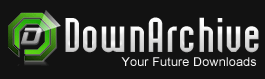Software →ExplorerPatcher 22621.4317.67.1 Pre-release
Published by: mitsumi on 2-11-2024, 20:39 |  0
0
ExplorerPatcher 22621.4317.67.1 Pre-release
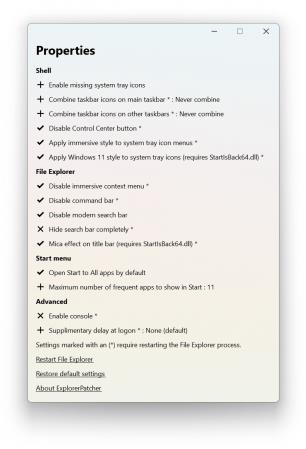
Restore the functionality of Windows 10 on Windows 11, including most menus and taskbar, using this simple and straightforward patcher.
Without trying to undermine the many great features of Windows 11, working with it sometimes just doesn't feel right. Blame it on the course of habit, but the Taskbar and menus seem counterintuitive at times and you may feel that you need to take extra steps just to do an action you could do with a click of a button in previous Windows versions.
Explorer Patcher for Windows 11 is not exactly an application, but rather a DLL file that aims to restore the classic functionality of the new operating system. The patcher has been tested for the latest stable version of Windows 11, but it may work on other builds as well.
Place it in the C:\Windows folder to enable the old functionality
As the name suggests, this is not an application, but rather a patcher that you need to place in the main Windows 11 folder. According to the developer, the role of the DLL file is to enable extra functionality in the new operating system including, but not limited to the classic taskbar of Windows 10, option to hide the search bar, showing the 'All apps' list, restoring the classic power user menu, so on and so forth.
To complete the setup, you need to make sure that your Internet connection is active and restart the Explorer. At this point, the OS will start grabbing additional files from Microsoft and once the download is complete, restart the Explorer again for the changes to apply.
It comes with a configuration interface that is worth exploring
The developer added a GUI configuration option that enables you to customize the classic functionality based on your needs and preferences. To access it, access Properties available when right clicking on the Start button. The developer provides numerous details about the customization of the configuration GUI, so do not hesitate to check it out.
In the eventuality that you upgraded to Windows 11, but prefer to use the classic commands, menus and the old Taskbar, then perhaps you can consider giving Explorer Patcher for Windows 11 a try.
Homepage:
Download link
Say "Thank You"
rapidgator.net:
ddownload.com:
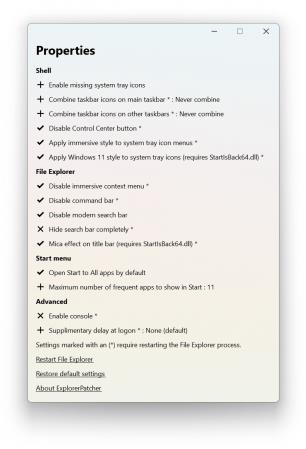
File Size : 10.1 Mb
Restore the functionality of Windows 10 on Windows 11, including most menus and taskbar, using this simple and straightforward patcher.
Without trying to undermine the many great features of Windows 11, working with it sometimes just doesn't feel right. Blame it on the course of habit, but the Taskbar and menus seem counterintuitive at times and you may feel that you need to take extra steps just to do an action you could do with a click of a button in previous Windows versions.
Explorer Patcher for Windows 11 is not exactly an application, but rather a DLL file that aims to restore the classic functionality of the new operating system. The patcher has been tested for the latest stable version of Windows 11, but it may work on other builds as well.
Place it in the C:\Windows folder to enable the old functionality
As the name suggests, this is not an application, but rather a patcher that you need to place in the main Windows 11 folder. According to the developer, the role of the DLL file is to enable extra functionality in the new operating system including, but not limited to the classic taskbar of Windows 10, option to hide the search bar, showing the 'All apps' list, restoring the classic power user menu, so on and so forth.
To complete the setup, you need to make sure that your Internet connection is active and restart the Explorer. At this point, the OS will start grabbing additional files from Microsoft and once the download is complete, restart the Explorer again for the changes to apply.
It comes with a configuration interface that is worth exploring
The developer added a GUI configuration option that enables you to customize the classic functionality based on your needs and preferences. To access it, access Properties available when right clicking on the Start button. The developer provides numerous details about the customization of the configuration GUI, so do not hesitate to check it out.
In the eventuality that you upgraded to Windows 11, but prefer to use the classic commands, menus and the old Taskbar, then perhaps you can consider giving Explorer Patcher for Windows 11 a try.
https://github.com/valinet/ExplorerPatcher/releasesHomepage:
https://github.com/valinet/ExplorerPatcherDownload link
Say "Thank You"
rapidgator.net:
ddownload.com:
Related News
-
{related-news}