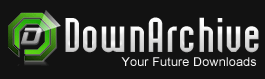E-Books / Video Training →Create A Travel Postcard In Procreate - Enhanced Typography
Published by: voska89 on 23-01-2023, 08:13 |  0
0

Published 1/2023
MP4 | Video: h264, 1280x720 | Audio: AAC, 44.1 KHz
Language: English | Size: 840.64 MB | Duration: 0h 40m
Learn How to Enhance Typography using Clipping Masks and a Warp Effect
What you'll learn
Learn a new workflow for use of layers and other great features.
Learn a step-by-step method for importing a font and adding photos.
Learn tips for creating compositions for a varied and appealing finished postcard.
Learn a methods for finishing the type to be reshaped as we see fit.
Requirements
Procreate experience is an asset
Description
I was inspired to create this class from a postcard I recently purchased while on a trip to Florida in the US. When I looked at the card, I saw several different skillsets the graphic designer would have needed to have to complete the project (typical graphic artist). These steps are very familiar in a program like Photoshop, but I wanted to challenge myself to create it on the iPad, using Procreate.It turns out I was able to easily mirror any of the functions I use in Photoshop.Today's class will take you through the process of importing a typeface, adding some texture and color to it, and further enhancing it with an outline and a drop shadow. Then I want to add some design elements (I will use stamp brushes) and some photographs. We will do these elements using clipping masks. Then I will show you how to mask off some of the photographic elements, so they only show up on some of the letters.I was also inspired by travel postcards and posters I found on Pinterest, and one that caught my eye used curved and warped text, so of course, I wanted to see if I could do that in Procreate as well. Procreate has robust features to support this, mainly using selections and the distort or warp features. I also did a little experiment using the liquify/push feature. I will share everything I learned about these features as applied to text.In the end, you will have a lovely travel postcard that showcases all of your new found skills.In this class I'll walk you through:my step-by-step method for importing a font and adding photostips for creating compositions for a varied and appealing finished postcardmy workflow for use of layers and other great featuresadjusting our elements to perfect the flow and adding photos in the second iteration of the designuse of clipping masks and layer masks to keep our design non-destructivemethods for finishing the type to be reshaped as we see fitIf you've looked at designs like this and wondered how they are created, and you have a basic knowledge of Procreate, you'll be able to go through all the steps. This class will benefit anyone who wishes to up their graphic design game.The key concepts I will include:layout strategies and methods to make the workflow efficienta look at methods to design a visually appealing finished layoutapproaches you can take in your creative workThis is an ideal class for you, even if you are not sure what you will use the design for. The fundamental skills learned can be used on so many different ideas. Learning new Procreate workflows is always desirable. I guarantee you will create something truly attractive, and it's so much fun, once you get the into it!Intro to Create a Travel Postcard in ProcreateThis short intro will give you an overview of the class.Lesson 1: Setting Up the DocumentIn this lesson, I will show you the how to find and import fonts into Procreate. I will show you the typography interface and how to alter your type.Lesson 2: Drop Shadow and Lettering OutlineIn this lesson, we will work on making the lettering beautiful and impactful. We will start by adding texture and color using a textured pastel brush that I have included in the class materials. I will also break down the complete process of creating the outline and drop shadow to enhance the typography.Lesson 3: Adding Decorative DetailsIn this lesson, I will explain the use of the brushes to add decorative details. I have included a few for you to play with. I will show you some of the key techniques I use and explain every step of the way. By the end of the lesson, you will have the beginnings of a lovely layout with plenty of interest, and you will know how to use most of the brushes in the accompanying download.Lesson 4: Importing and Adjusting PhotosIn this lesson, we start getting to the nitty gritty of the final artwork. You will see me use several different techniques to add photos and detail. I show you how to use clipping masks and layer masks for non-destructive editing.Lesson 5: Warping and Finalizing LetteringWe will take the time in this lesson to make the lettering more interesting by applying a warp to the lettering. I will show you several techniques so you can determine what will work best for your design.Lesson 6: Wrap Up and Closing ThoughtsWe will conclude everything in this lesson. I show you a couple of quick mock-ups with the postcard and we end with a chat about next steps.Concepts covered:Concepts covered include but are not limited to Procreate typographic design, layering, transparency, Procreate brush stamps, Procreate canvas settings, Procreate snapping and guides, art licensing, adjusting Procreate brushes, using the selection tool, sizing of documents and brushes, compositions enhanced by brush stamps, procreate brushes for adding interest, workflow best practices, typography best practice, Procreate composites, and much more.You will get.41 minutes of direction from an instructor who has been in graphic design business and education for over 40 yearsknowledge of multiple ways to solve each design challengeProject DescriptionFor today's project, start by downloading and installing the Procreate brushes provided. Source some related photos, possibly using the unSplash website. Work through each of the lessons, applying the concepts as I teach them. Experiment with changing settings on the brushes provided and feel free to add hand-drawn elements or anything else to enhance your design. Once you have completed your postcard or typography project, post it here to share with your fellow classmates.
Overview
Section 1: Introduction
Lecture 1 Setting Up the Document
Lecture 2 2
Lecture 3 Adding Decorative Details
Lecture 4 Importing and Adjusting Photos
Lecture 5 Warping and Finalizing Lettering
Lecture 6 Wrap Up and Closing Thoughts
Procreate users looking for interesting projects that teach fundamentals.
Homepage
https://www.udemy.com/course/create-a-travel-postcard-in-procreate-enhanced-typography/Buy Premium From My Links To Get Resumable Support,Max Speed & Support Me
Fikper
kbcgr.Create.A.Travel.Postcard.In.Procreate..Enhanced.Typography.rar.html

kbcgr.Create.A.Travel.Postcard.In.Procreate..Enhanced.Typography.rar.html

kbcgr.Create.A.Travel.Postcard.In.Procreate..Enhanced.Typography.rar

kbcgr.Create.A.Travel.Postcard.In.Procreate..Enhanced.Typography.rar
Links are Interchangeable - No Password - Single Extraction
Related News
-
{related-news}